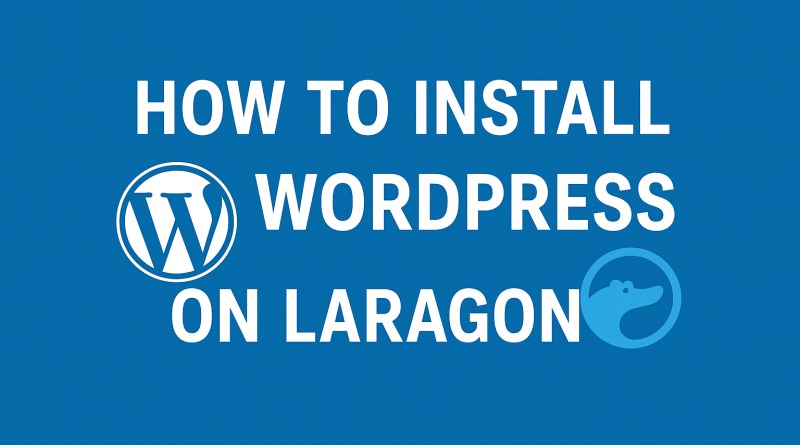How to Install WordPress on Laragon
Do you want to know how to install WordPress on your local internet hosting service? To be honest, the procedure is quite simple. By using a local host site, you will be able to test your themes, plugins and codes as often as you deem it necessary. This is achievable using a number of different software programs. You can use XAMPP, WAMP, MAMP, LARAGON, and others of this kind.
WordPress can be installed on a localhost by using different technologies of development environment. Xampp is the most used of these. Laragon, however, is the best alternative to choose in case you do not want to bother with any inconveniences in extracting or installing the database. With the help of Laragon, a local WordPress site may be created in a single click and the entire process is entirely trouble-free.
Conversely, there is a drawback: Laragon is an application that works exclusively on Windows and not on macOS. After you have read the guide, you will be in a position to install WordPress on your localhost manually.
What Is Laragon?
Laragon may be considered as a personal web server which is right on your computer screen. It is a development environment that has all that you need to run WordPress locally, such as PHP, MySQL, Apache, and a variety of other technical tools all combined into a convenient and easy to use interface.
Unlike other available local development tools, which may prove challenging to operate and require a substantial number of resources, Laragon will be easy to operate and readily available. It occupies less than 2 megabytes of RAM and is less than 2 megabytes.
What makes Laragon different among other games is the just works approach that it has.
It will automatically do the following during the installation process:
- It will set your system to optimum performance
- It will create virtual hosts of your projects
- It will manage databases even without manual configuration
- It will enable you to switch between various versions of PHP with just a single click.
Additionally, it is tremendously portable. One can move it to a new folder or even to another computer without damaging any data. This will be an ideal solution to those developers who work on numerous PCs.
Why Install WordPress on Laragon?
All you have to do is imagine being able to make major changes to your site without the fear of your visitors seeing work that is still incomplete. It is a personal testing environment to your WordPress projects that you achieve when you do local development.
The changes that you make with the help of Laragon remain secret until the time you want to show them. Would you like to completely change your homepage? That’s fine! Your live site will not change during the time you are working.
Everyone and everything move at a breakneck pace. Due to the fact that you are actually working on your computer and not over the internet, pages take no time to load. Consequently, development and testing will be carried out more quickly.
Working offline is an option. Your local WordPress site works perfectly even when you are not online.
As a result, the risk factor is now zero. Fancy trying a new thematic or plugin? The only copy that will be affected in case something goes wrong is your local copy. Your live site continues to be secure and reliable.
Why Laragon is the Best WordPress Development?
Laragon is a unique local development environment compared to other development environments available locally due to the outstanding features it provides and the ease with which it can be used.
It is preferable to XAMPP for the following reasons:
Fast and Simple Setup: Laragon allows you to install WordPress in only one click, which will save you much time and effort.
Automatic Virtual Hosts: Unlike XAMPP, Laragon will create virtual hosts of your projects automatically, therefore, eliminating the need of human configuration.
Isolated Environment: All projects are run in a separately isolated environment, so there is no chance of issues between different versions of PHP or MySQL.
Potent Terminal: Laragon has a strong terminal that will allow you to execute commands with ease and control your projects.
Easy Toggling between Various Versions of PHP: You can toggle between various versions of PHP with a few clicks which is perfect to test compatibility with various versions.
What You Should Know About Installing WordPress with Laragon with a Single Click
With Laragon, it is simple to install WordPress on your local workstation with the following simple steps:
- Go to the official site of Laragon and download and install the program.
- Open Laragon and press the button labelled with the text Start All to start launching the services. Documentation that will be of assistance is provided here.
- Right-click anywhere out of the Laragon window and then choose Quick app > WordPress in the menu.
- Once you have filled in the name of your WordPress site, tap the OK button.
- Laragon will automatically install and download WordPress.
- Once the installation is complete, you may visit your newly installed WordPress theme by clicking the option of visit site.
- Complete the WordPress installation process, by providing the information about your site.
Advanced Features of Laragon in the Development of WordPress systems
Some of the advanced features that Laragon offers and which make WordPress development a piece of cake are as follows:
Automatic Switching of the Document Root: Laragon will automatically identify which document root is suitable to your project and switch to that root automatically.
Database Management: You will be able to manage your databases with the inbuilt HeidiSQL tool easily.
Mail Testing: Check the ability of the integrated MailHog service to send and receive emails.
Git Integration: You can easily integrate with Git to use version control of your WordPress projects. Git integration is a seamless interface.
Optimizing Your WordPress Development Workflow with Laragon
In order to make the best use of Laragon in WordPress development, give the following a go:
- To enable quick prototyping, take advantage of the fast creation ability that Laragon has.
- Take advantage of the isolated environments to experiment with different versions of PHP and plugins that are available.
- To successfully carry out command-line activities, use the built-in terminal.
- Use the automatic virtual hosts to make accessibility to your work easy.
Additional Add-ons and Benefits of the Laragon
- Install the phpMyAdmin program
This functionality is not provided by default in Laragon, however, it is easily added through phpMyAdmin and exported to the directory path which is listed below:
For example, {LARAGON_DIR}etcappsphpMyAdmin
Now you can access phpMyAdmin by going to http://localhost/phpmyadmin.
- Include a New Version of PHP
You can also add a new version of PHP, by downloading the required version on the site at https://windows.php.net/download. Then, extract the version you have downloaded to the directory path which is as follows:
The version of PHP is {LARAGON_ROOT}binphp1.
Thereafter, you can choose the new version of PHP to run by entering the command that is found in the Laragon Menu, which is PHP > Version > New Version.
- Reset MySQL Root Password with 1 Click
Navigate to “Root >> MySQL >> Reset” and generate random password for root.
- A Certificate of SSL
SSL certificates may be created by choosing the menu bar option of Menu > Apache > SSL. Laragon will automatically generate the relevant SSL certificates and automatically update your Virtual Hosts. These automatically generated certificates can be found in directory path which is as follows:
LARAGON_ROOT etcssl for short
- A Catcher for Mail
This option can be reached by clicking on the menu > preferences > mail catcher. Emails can be saved either in HTML or in text format, and they are located in the directory path as follows:
Input from the C:laragonbinsendmail
- Mail Sender
Using this functionality, the PHPmail() function may be used to send emails to the Internet. You will have to visit the “Menu > Preferences > Mail Sender” area and type in a Gmail account and password of your choice before you can send emails.
Entry to the Terminal
It is also possible to get to Laragon via the Terminal by entering the “Menu > Laragon > Terminal” directory.
FAQs
Can one use Laragon without cost?
Laragon is not actually a free software but a totally free and open-source software.
Can I use Laragon on macOS or Linux?
Although Laragon is mainly developed to be used in Windows, it can also be used in macOS or Linux with the help of virtualization.
In Laragon, how can I upgrade the WordPress software?
In the WordPress administration panel, you can update WordPress just as you would on a live site.
Is it possible to use Laragon on non-WordPress projects?
Unquestionably! Also, Laragon can be used to develop regular websites and has support of many PHP frameworks.
When you install WordPress in Laragon, you will be able to access an entirely new world of testing and development that is entirely risk-free.
The availability of a local development environment gives you the freedom to experiment without any fear of consequences whether you are building an entirely new web site or are working on an existing web site on the internet.
To begin with, in case you are new to local development, begin with small. It is better to start with some small changes to your local site and go further with more important activities as you get to know the working process better. One day you will wonder how you ever made WordPress websites without Laragon.